Google Places API Autocomplete for Your Input
Recently, I needed to understand how the Google Maps & Places API works in order to integrate it into my project. I’ve spent quite a lot of time, but I’ve figured it out and now I want to share with you how to set up Google’s places autocomplete for your website.
Spoiler alert, the final result is going to look like this:
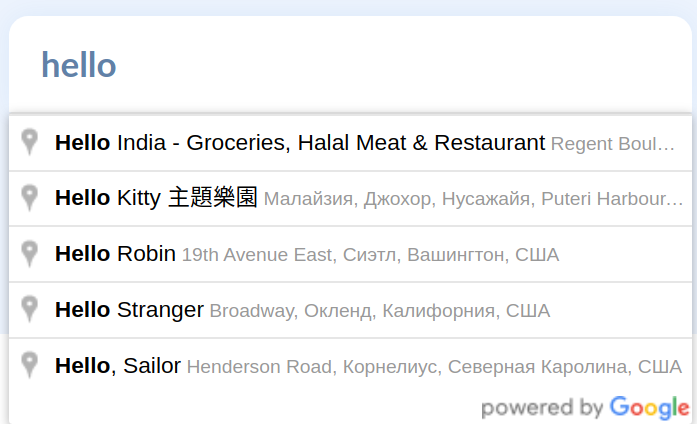
Contents
- Get Google API key
- Enable required API’s
- Add JavaScript to the page
- Using autocomplete options
- Extract data from a response
Get Google API Key
First, go to Google Cloud Console and create a new project. Then use a left menu to navigate to “APIs & Services” > “Credentials”.
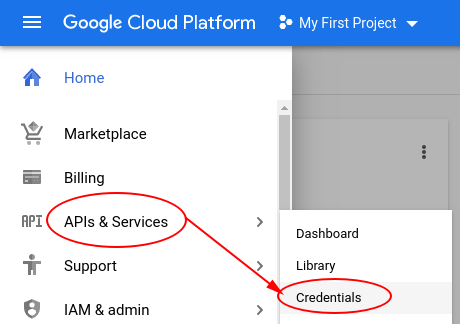
Then click “Create credentials”:
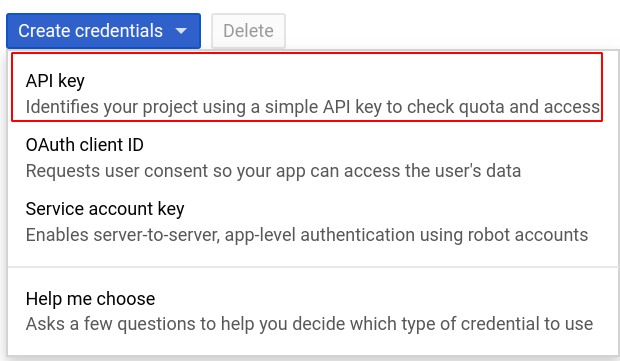
Now let’s turn enable Maps JavaScript API and Places API in the “Library” section.
Enable required API’s
Use menu again to navigate to “APIs & Services” > “Library”.
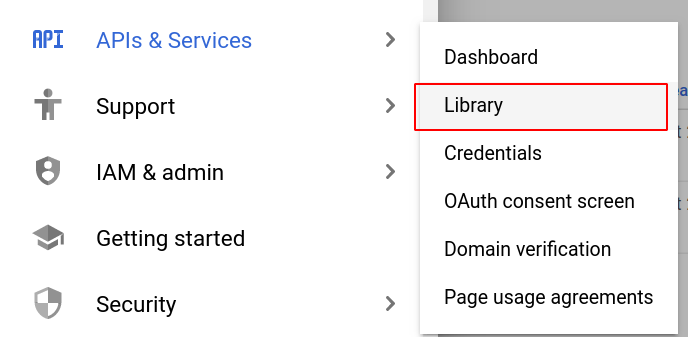
Then search for “maps javascript api” and enable it.
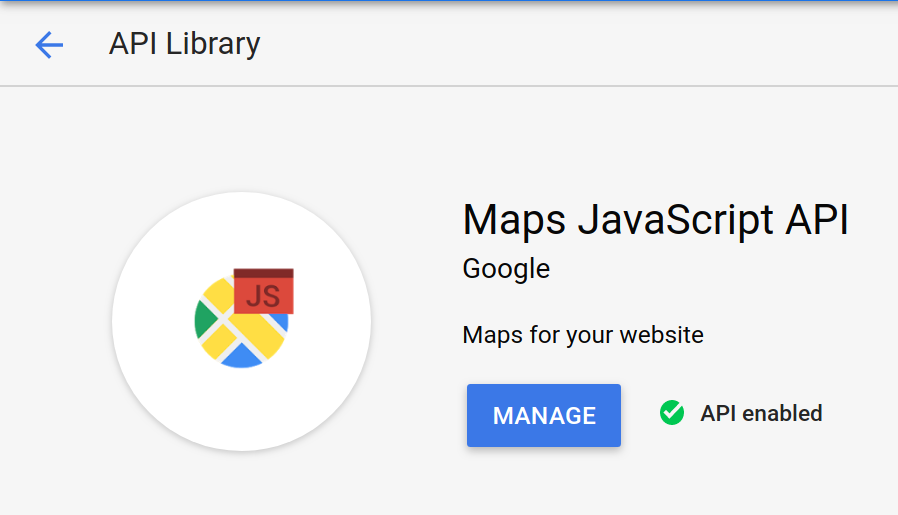
I recommend doing the same for Places API as well.
Add JavaScript to the page
I hope you have your <input> all set up and ready to get Google’d.
To use Google Maps API add a <script> tag to a page:
<script type="text/javascript" src="https://maps.googleapis.com/maps/api/js?key=YOUR_API_KEY&libraries=places"></script>
Then add this code to link the <input> and Google autocomplete:
<script>
const input = document.getElementById('inputId');
const autocomplete = new google.maps.places.Autocomplete(input, {});
</script>
If everything was done right, you should have an autocompleted input now.
Using autocomplete options
Of course you’d like to customize your autocomplete and we can do that to a certain level.
Let’s make a little change:
const input = document.getElementById('inputId');
const options = {
types: ['establishment'],
}
const autocomplete = new google.maps.places.Autocomplete(input, options);
This particular types option narrows search results from ‘everything possible’
down to ‘only establishments’, meaning now results will include names of shops,
restaurants, schools and not a list of names of different cities.
Extract data from a response
Let’s say you want to get name and location from result separately and not as a single value which Google provides you with. Adding an event listener is going to makes things done.
google.maps.event.addListener(autocomplete, 'place_changed', () => {
let place = autocomplete.getPlace();
console.log(place['name'], place['formatted_location']);
})